BLOG
How to Email Yourself Without Typing
Learn how to email yourself reminders, notes, and ideas without typing using Email Me App's voice dictation, Siri integration, and share extensions.
Tutorials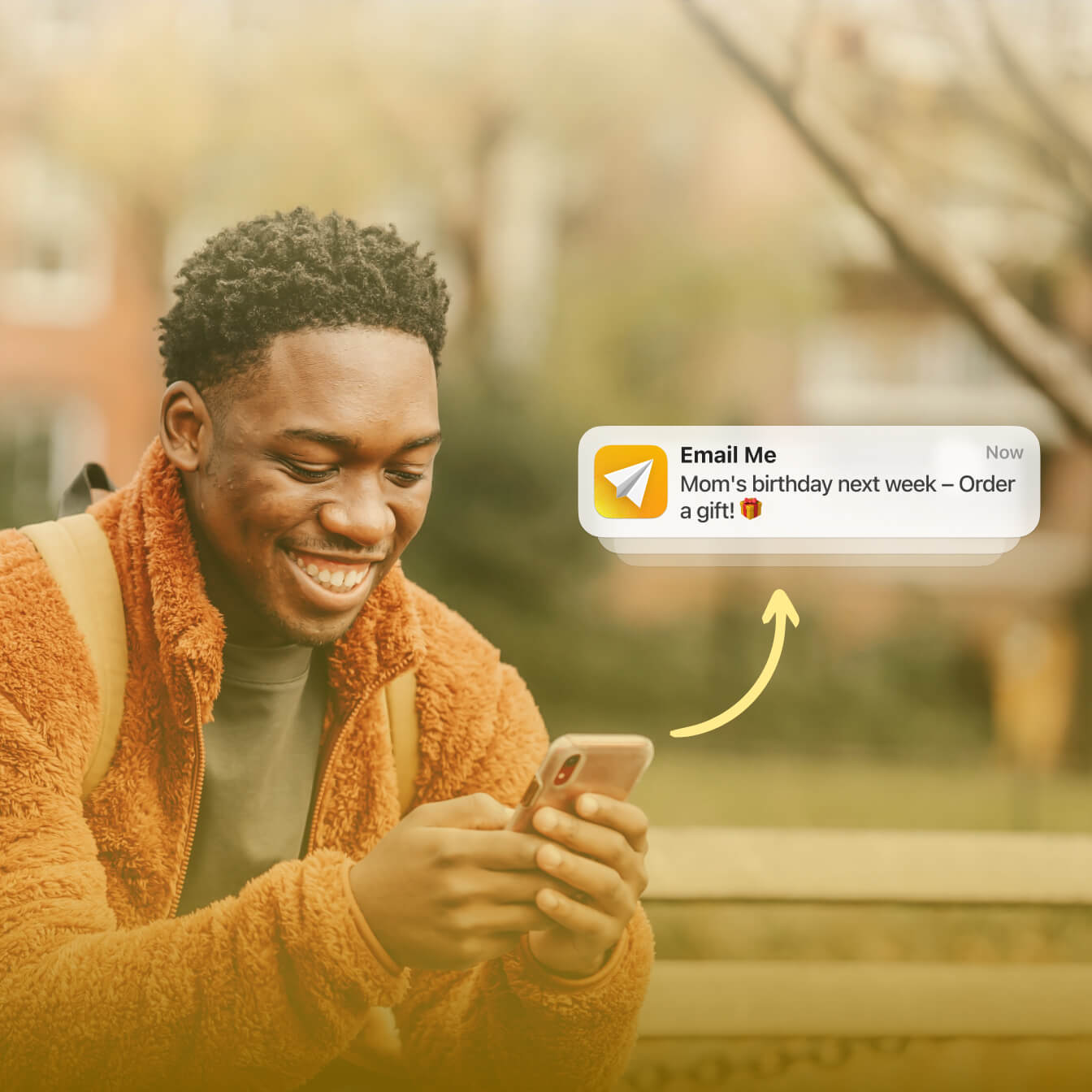
Ever had a brilliant idea but no time to write it down? Or needed to remind yourself of something important but didn't want to type it out? Emailing yourself is one of the easiest ways to save notes, reminders, and ideas, but typing everything manually can be a hassle.
Thankfully, Email Me App makes it effortless. With just a tap—or even hands-free—you can instantly send yourself notes, voice memos, and links without ever opening your inbox. Let's explore how you can email yourself reminders, notes, and ideas without typing and boost your productivity.
Why Emailing Yourself Works Best
Many productivity apps exist, but email remains the simplest and most reliable way to capture and organize information. Why?
- It's already part of your workflow – No need to sign up for another app.
- Easy searchability – Find notes instantly with your inbox search.
- Works across all devices – Access your saved notes from any phone, tablet, or computer.
- Fast and frictionless – No extra steps, just send and go.
But manually typing emails every time you need to save something can slow you down. That's where Email Me App comes in.
How to Email Yourself Notes Hands-Free
1. Use Voice Dictation & Transcription
Instead of typing, just speak your note. Email Me App will transcribe it and send it straight to your inbox. This is perfect for:
- Quick reminders while driving
- Capturing ideas on the go
- Hands-free note-taking from your Apple Watch
How to do it:
- Open Email Me App
- Tap the microphone icon
- Speak your note
- The app converts your speech to text and emails it to you instantly
2. Use Siri for Hands-Free Emails
Too busy to open the app? Just ask Siri to do it for you.
Example:
- Say: "Hey Siri, send a note with Email Me."
- Siri will open the app and prompt you to dictate your note
- It's emailed to your inbox automatically—no taps required!
3. Record Voice Memos & Email Them
If you don't need transcription, you can also send voice recordings directly to your email. This is useful for:
- Capturing thoughts in your own voice
- Leaving yourself detailed instructions
- Replaying your notes exactly as you said them
How to do it:
- Open Email Me App
- Tap the voice recording option
- Record your message
- Hit send—your audio note is emailed instantly
4. Save Webpages, Links & Images Without Typing
Spotted something online that you want to revisit later? Instead of copying and pasting, use Email Me App's Share Extension to send it to your inbox in one tap.
How to do it:
- While browsing Safari (or any app), tap the Share button
- Select Email Me App
- Your link, image, or text is instantly emailed to you
Why Email Me App is the Best Tool for Quick Notes
Unlike other note-taking apps, Email Me App is designed for speed, simplicity, and no distractions. Here's why thousands of users love it:
- One-Tap Notes – No need to open email, just tap and send
- Hands-Free & Voice Transcription – Speak your notes, no typing required
- Works Across iPhone, iPad, Mac & Apple Watch – Capture ideas anytime, anywhere
- Privacy-Focused – No data collection, no ads
- Customizable – Use multiple email addresses, themes, and more
Start Sending Notes Without Typing Today!
If you're tired of manually typing emails just to remind yourself of things, Email Me App is the perfect solution. Save time, capture ideas instantly, and keep your inbox organized—all without lifting a finger.
Thank you for reading and enjoy sending your notes to your email
Manuel Escrig
 Share on Facebook
|
Share on Facebook
|
 Share on X
Share on X
Read More From Blog.
Voice to Text vs Typing Comparison
Compare the speed and efficiency of voice dictation versus traditional typing for note-taking.
